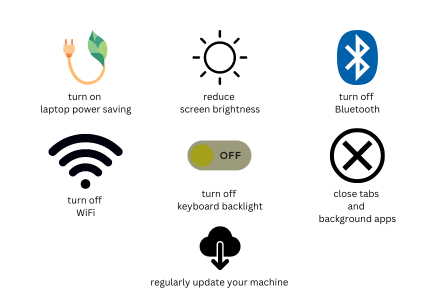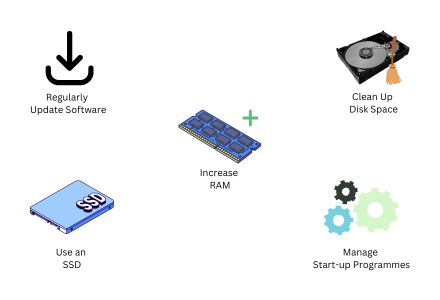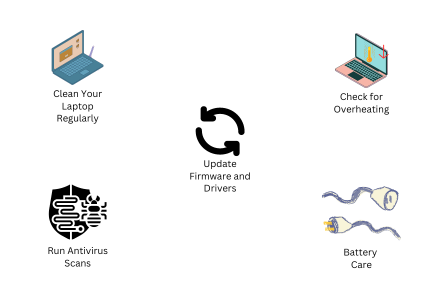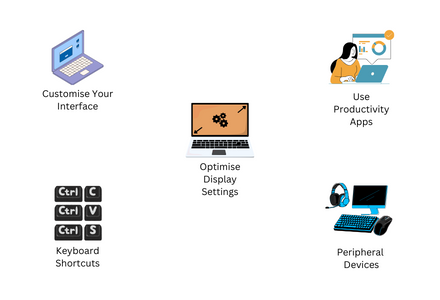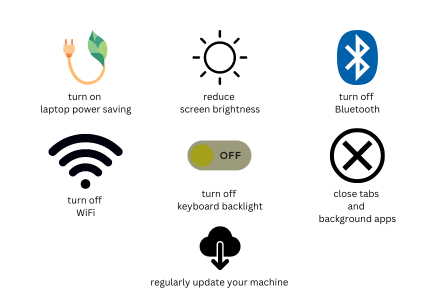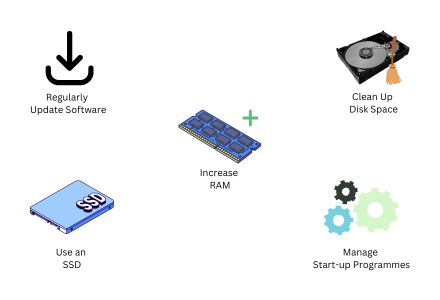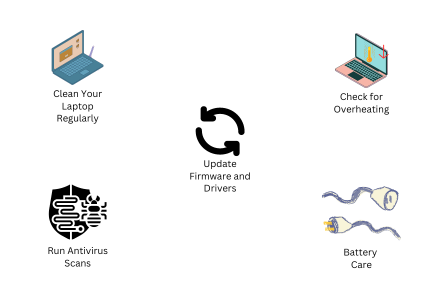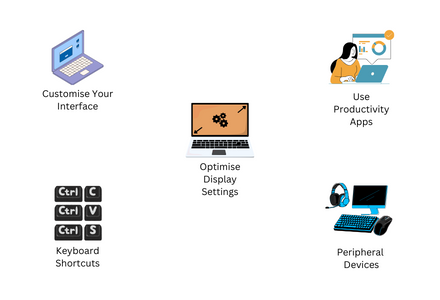Enhancing the user experience involves both software and hardware adjustments. Here’s how to get the most out of your laptop:
1. Customise Your Interface: Personalise your desktop background, icon layout, and themes to make your workspace more enjoyable.
2. Use Productivity Apps: Applications like Trello, Evernote, and Slack can help you stay organised and efficient.
3. Optimise Display Settings: Adjust the resolution and scaling to suit your preferences and reduce eye strain. Night mode settings can also help reduce blue light exposure.
4. Keyboard Shortcuts: Learn and use keyboard shortcuts to speed up your workflow. Programmes like AutoHotkey can help create custom shortcuts on Windows.
5. Peripheral Devices: Invest in a good mouse, keyboard, and external monitor to enhance your productivity and comfort, especially if you use your laptop for extended periods.
By following these tips and tricks, you can significantly improve your laptop's battery life, performance, and overall user experience. Regular maintenance and the right software are key to ensuring your device remains in optimal condition for years to come.